GUI for Mudlet 3.1.0
Installation
To make use of the graphical interface, you will have to download and install the Mudlet client and set it up to accept GMCP:
Install Mudlet 3.1.0
Go to mudlet.org and download the appropriate version of Mudlet 3.1.0 for your operating system.
If for some reason the link above does not work, you can also download some versions from a mirror on our site:
- Mudlet 3.1.0 for Windows
- Mudlet 3.1.0 for Mac
- Mudlet 3.1.0 for Linux 32bit
- Mudlet 3.1.0 for Linux 64bit
Install the client on your computer.
Create a profile for Midnight Sun
Start up Mudlet and under the Connect button, and select the Midnight Sun II icon. Click the Connect button to connect to Midnight Sun II.
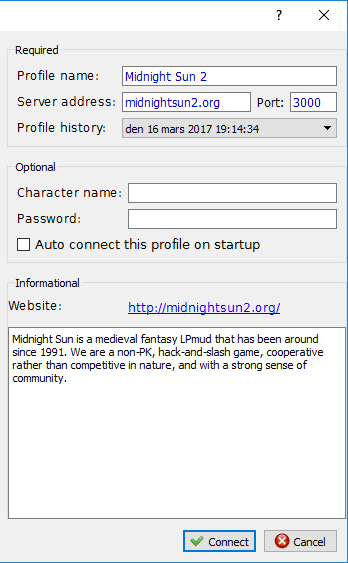
Congratulations on successfully installing our graphical interface. Enjoy! If you created a new character a small map of Central Castle will be downloaded as well.
(If the MS Gui package did not download automatically check that GMCP is enabled. Under the Settings menu in Mudlet, tick the 'Enable GMCP' checkbox:
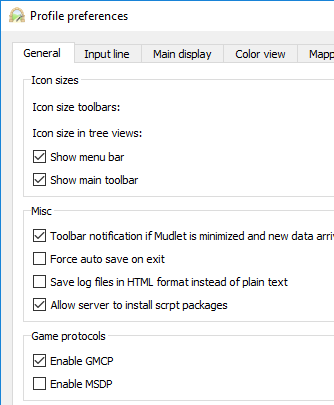
Install Mudlet 2.1
You can also download the Mudlet 2.1 from our mirror site:
Install the client on your computer.
Create a profile for Midnight Sun
Start up Mudlet and under the Connect button, create a new profile with the following settings:
- Server address: midnightsun2.org
- Port: 3000
NOTE: If there is a problem with DNS resolution, you can also use the numeric IP of the mud (37.48.115.77) as server address.
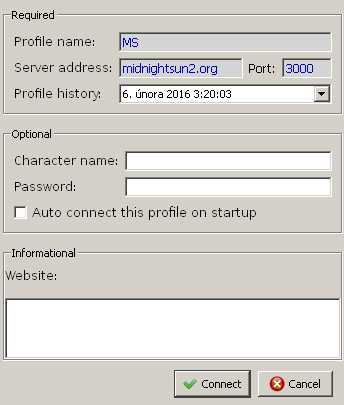
Click Connect to save your profile and connect to the MUD.
Enable GMCP and auto-install the package
Under the Settings menu in Mudlet, tick the 'Enable GMCP' checkbox:
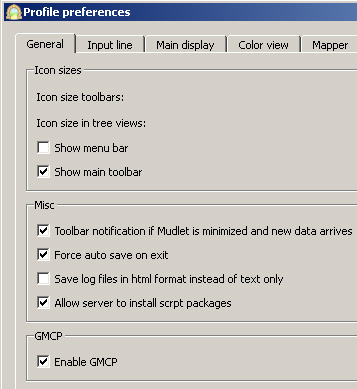
Save your settings and reconnect. You should see the package download and install automatically.
You should now see the GUI displaying information about your character. When you start moving around, the mapper will be initialized as well.
Congratulations on successfully installing our graphical interface. Enjoy!


